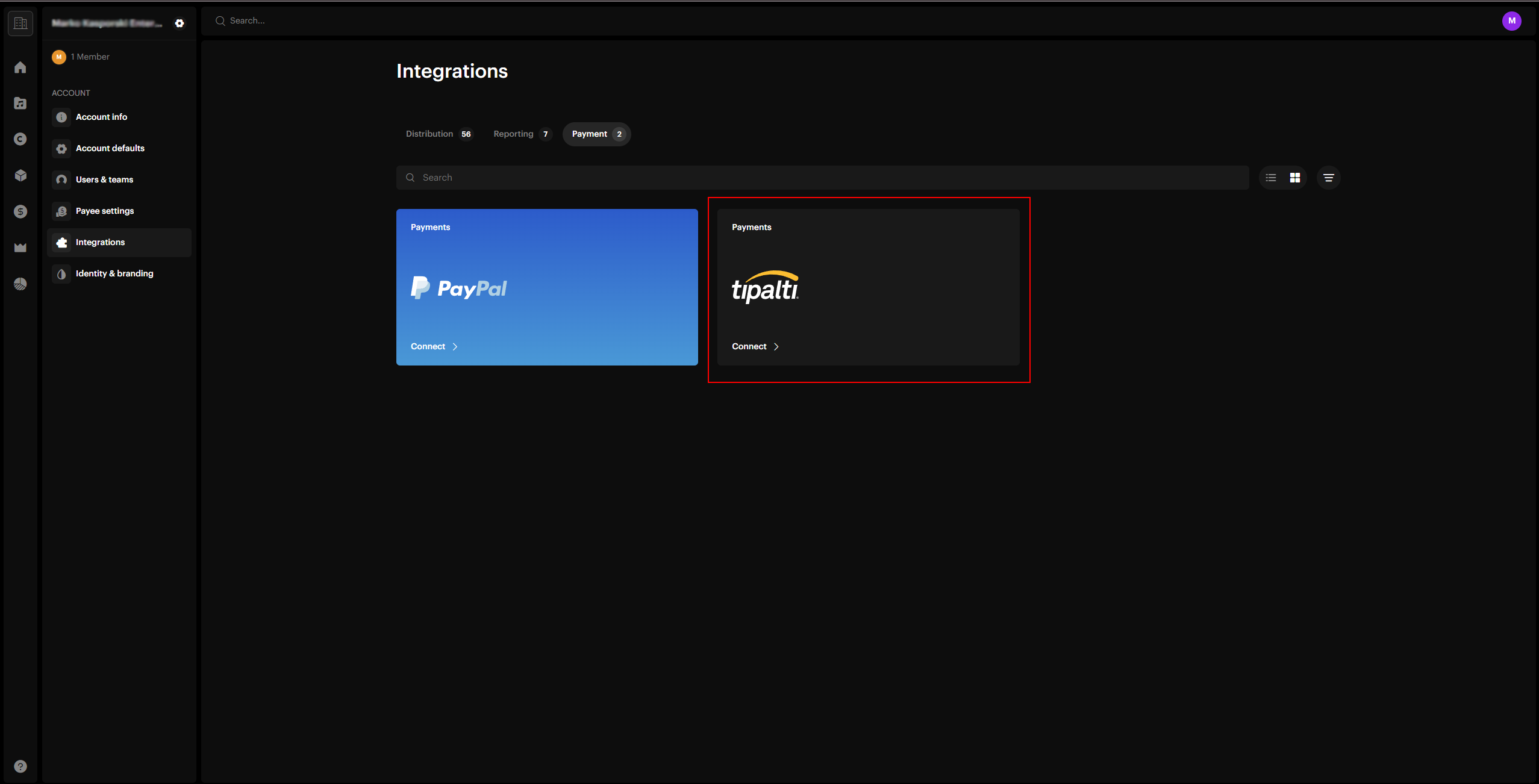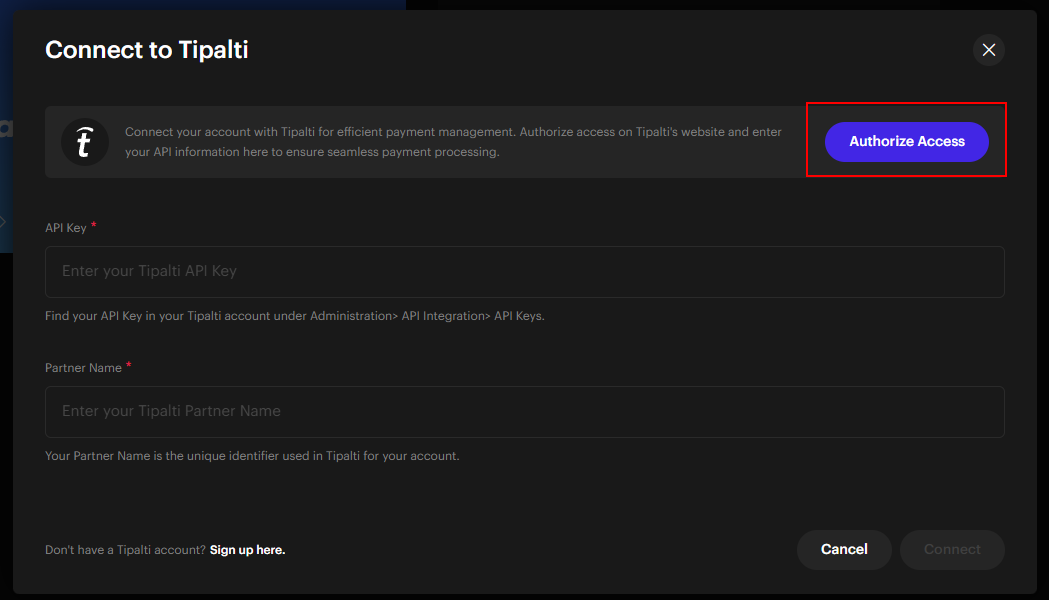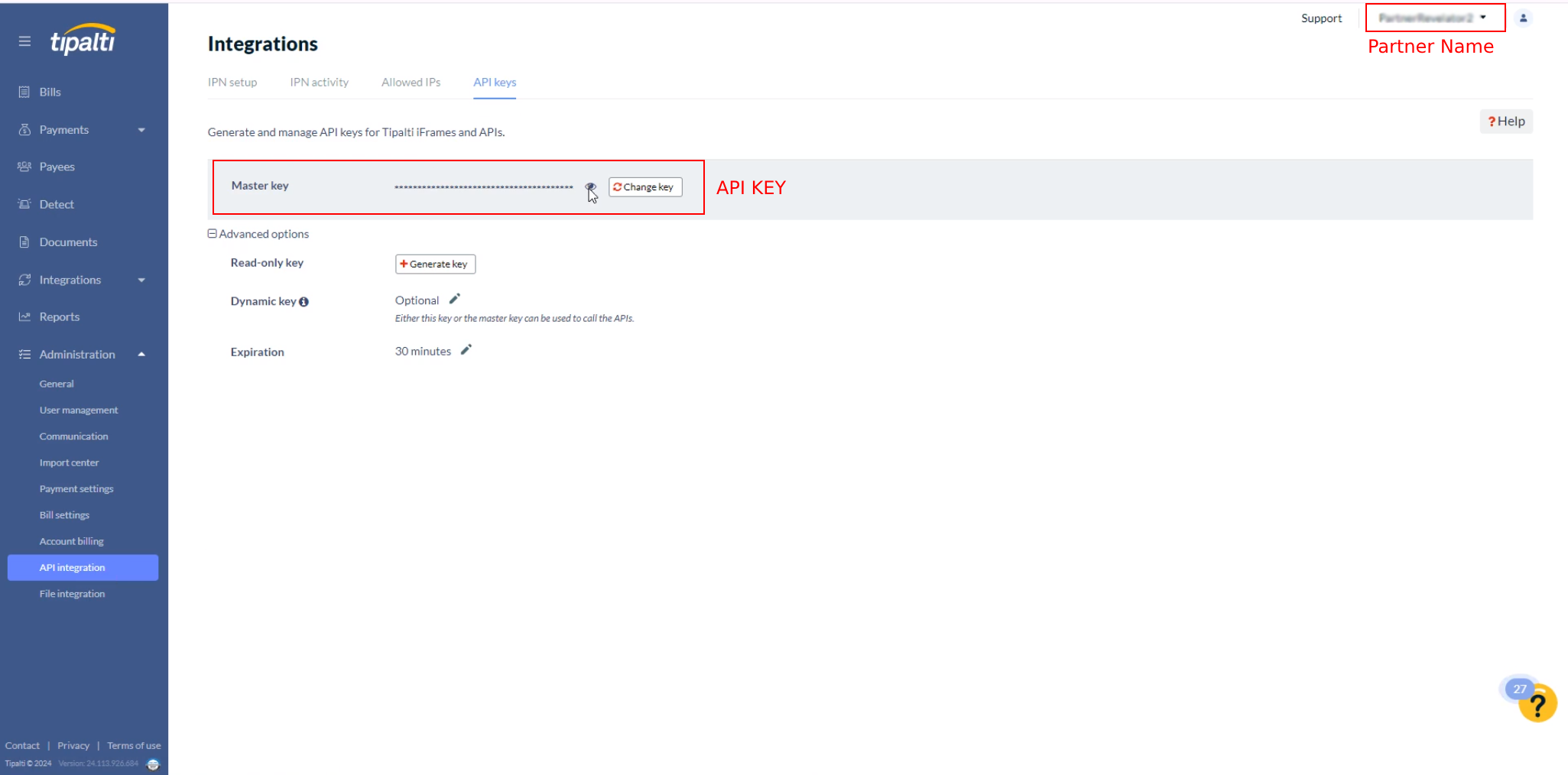Integrations
Tipalti payment integration
This section outlines the integration process between Revelator and Tipalti, introducing two essential workflows:
In order for any transactions to be a success both flows need to be completed by the involved parties (Payor and Payee).
Payor Flow
You will need to complete this flow once between a Revelator Parent Account and your Tipalti Account.
Complete the Payor component of the Tipalti integration in your parent account, as described below:
- Navigate to Account > Integrations > Payment > Tipalti within the UI.
- Production URL:
https://app.revelator.pro/en/account/integrations?type=payments
- Production URL:
- Authorize Revelator from your Tipalti account
- Click on Authorize Access
- Follow the provided flow
- Once completed, you will be redirected back
- FIll in your Tipalti API Key and Tipalti Partner Name into the form from Step 2
- This information can be found on the Tipalti Administration > API integration page
- Your Tipalti integration will show as connected.
Payee Flow
This flow must be completed for each Revelator Payee individually. Payees that dont’t complete this flow will not be eligible for payment via Tipalti.
If you are redirecting users to a white label, this flow is completed at Account > Integrations > Payee settings > Payment Method (field). In this case, the following information is not relevant.
Setting up a Payee directly without the use of an iFrame (as described in the following flow) may work, but we cannot guarantee the success of this approach or future support.
-
Retrieve the Revelator
payeeIdfrom your own user database. -
Generate an iFrame
hashkeyUse
POST /integrations/tipalti/generateIframeHashkeywith the payee user access token to generate thehashkey
-
Display the Tipalti iFrame to the Payee user
The iFrame needs to be displayed with the same data used to generate the
hashkey, with the addition of thehashkeyitself.
-
Wait for the Payee completes the iFrame form by filling in their information.
- Identification information
- Adress
- Payment method
- Tax Forms
-
Update the payment method for the Payee within the Revelator system.
Use
POST /accounting/payee/savewith the payee user access token.
- The Payee is now ready to recieve payments via Tipalti.
Make sure the order of params in Step 2 and Step 3 is correct. If the order doesn’t match, the generated hashkey will be invalid.
If the payee doesn’t complete the iFrame form, any transaction attempts in the future will fail. At this point redirect the payee back to the iFrame.